Discontinue a PowerPlan
2012
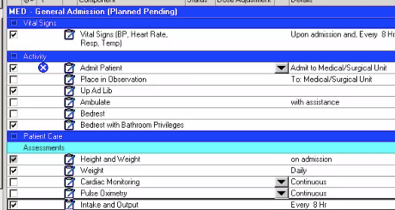
In this demonstration, you learn how to discontinue the PowerPlan.
If the patient's condition changes and the plans of care are no longer appropriate, you have the option to discontinue the PowerPlan.
1. Select the General Admission PowerPlan from the Orders Navigator
2. Right-click over the name .
3. Select Discontinue.
The Discontinue Plan window opens. At the top of the window there’s a Discontinue Reason drop-down list.
4. Select Physician Request
Below the Discontinue Reason the window offers you the option of keeping some of the orders active. Here you will place a checkmark next to any component that you want to continue under the Keep Column. Thus the selected orders of the PowerPlan will be kept and any orders not selected will be discontinued.
5. Place a checkmark next to Resuscitation Status, Vital Signs, and all the orders under the Patient Care category.
6. Click OK to close the Discontinue Plan window and return to the Orders Profile.
7. Verify your prior actions.
8. Click Orders for Signature.
The orders are placed on the Orders Scratch Pad for final review.
9. Click Sign.
10. Click Refresh to finalize the discontinuation of the PowerPlan.
After you click Refresh, the screen returns to the Orders Profile. Note the plan is in a Discontinued status and the individual orders that comprise the plan move to a Discontinued status unless a check mark was placed in the Keep Column of the Discontinue Plan window. The new order statuses are communicated to the appropriate departments electronically.
You have completed this demonstration; please click Next to proceed to the next lesson.
17 DC Plan
9:13 PM
PowerPlan defines decisions, activities, and expectations for a specific problem, intuitively individualizing care plans based on patient information entered during the admission assessments.

