Set Up Favorites Folders
2012
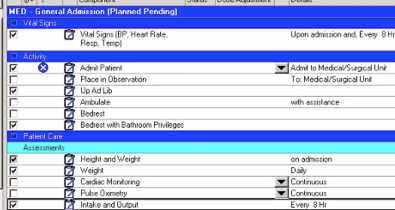
In this demonstration, you learn how to work with favorites.
Your patients often have similar problems that require similar orders. Rather than continuing to search for and placing the same order over and over again from the Add Order window, you can add an order to a Favorites folder.
The favorite's folder is a convenient feature that speeds up the ordering process by having common orders at your fingertips.
Favorites folders are unique to each end user. No one else can view or use your favorites. You create, move, delete, and organize your own favorites folder.
Orders can be added to a favorites folder with or without the details filled in.
To begin creating a favorites folder, you need to be the process of adding an order to one of your patient’s charts.
With your patient’s chart opened to the Orders view,
1. Click Add.
2. Find the Favorites icon and the black down arrow.
3. Click the black down arrow and select Organize Favorites.
The Organize Favorites Window opens,
4. Select the Create Folder button.
A new folder is added to the tree.
5. Title the folder Labs and press Enter.
6. Click Close to close the Organize Favorites window and return to the Add Order window.
You would like to place the CBC lab order in your Labs Favorite Folder for easier access.
7. Type CBC in Find box.
8. Right-click the CBC orderable and select Add to Favorites.
The Add Favorite window opens.
9. Select the Labs folder.
10. Click OK.
The Organize Favorites window closes saving the CBC orderable to the Labs folder. You can always access the Favorites folder contents.
11. Click the Star icon.
12. Click the Labs folder.
The CBC order you added to the Labs folder is listed.
Orders can also be added from the Scratch pad to your Favorites folder. This would occur after modifying the details while ordering a medication. An example, for narcotic tolerant patients, if morphine 4mg IV, q2h, PRN, Pain is often given,
13. Then you would, search for morphine.
14. Select morphine from the results.
In the Order Sentence window,
15. Select 2mg IV, q2h, PRN, Pain, Injection –the order sentence that’s closest to fitting the preferred details then click OK.
16. Click Done to close the Add Order window.
The order is visible on the scratch pad.
17. Change 2 to 4mg.
18. Click on the order to update the details.
19. Right-click.
20. Now select Add to Favorites.
21. Click to select your desired folder.
22. Click OK to close the Add Favorites window.
You have completed this demonstration; please click Next to proceed to the next lesson.
18 Favorites
9:13 PM
PowerPlan increases nurses’ efficiency by eliminating redundant charting, making coordination and communication seamless.

