Viewing Order Details
2012
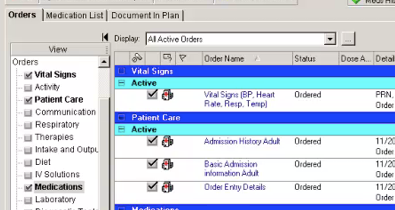
In this demonstration you learn how to view order details.
A great deal of information about an order can be viewed in a summary dialog box including, who placed the order, when the order was placed, comments, and details.
1. Right-click the Intake and Output order.
2. Select Order Information.
3. Select each tab to obtain the needed information.
The Order Information window includes the following tabs:
-
•Details – displays the order format and the current details for the order. If any details have been modified, the newest values are displayed.
-
•Comments – displays order comments entered for the selected order with the most recent listed on top.
-
•Additional Info – displays the order name, start time, stop time, order ID number and department status.
-
•History – displays each action taken in reverse chronological order.
In this example, only one action has been taken. The initial order action displays the order details. Subsequent modifications show before and after detail information for comparison.
-
•Results displays results for an order.
4. Click the Exit button when finished.
You have completed this demonstration; please click Next to proceed to the next lesson.
12 Order Details
9:16 PM
PowerChart delivers the benefits of a clinical database, with the functionality allowing you to view clinical data, complete orders, and optimize clinical documentation in one powerful solution.

