Cancel / DC Orders
2012
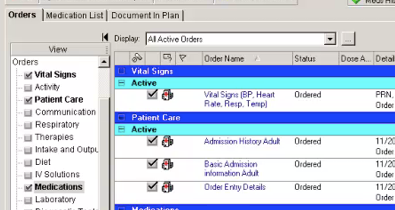
In this demonstration you learn how to discontinue an order.
There are two types of order cancellation actions: Cancel/DC (Discontinue) and Cancel/Reorder.
Once an order is signed the details of those orders are not allowed to be modified. To modify the details of an order you would select Cancel/Reorder. This option enables you to cancel the original order placing the same order with new details all in the same the action.
Cancel/DC is performed when the order needs to be discontinued or canceled.
Although orders can be canceled after they have been placed, the original entry will always be part of the electronic record and the change will be noted as a cancellation.
For the purposes of this activity, you will cancel the NPO Diet order.
Your patient’s chart is open to the Orders view.
1. From the Orders Navigator, click the Diet Clinical category.
2. Right-click the NPO Diet order.
3. Select Cancel/DC.
It is important to note, if the Cancel command is inactive it might be because all or part of the order has already been carried out.
4. Click Orders for Signature.
You are presented with the canceled order for your review and signature.
5. Click Sign.
6. Refresh the view.
This action discontinues the NPO Diet order, getting rid of the duplicate active order, and leaves the Clear Liquid Diet active.
Now find the BMP order you placed earlier. You still want to place this order for your patient to be collected tomorrow, but you now decide that you want the BMP to run the following morning also.
8. From the Navigator, click the Laboratory Clinical category.
9. Right-click the BMP order.
10. Select Cancel/Reorder.
The original order changes to a Discontinue status and gives you a new BMP order. The Canceled order requires a cancel reason.
11. Select the new BMP order to open the Order Details window.
12. In the Date/Time column, select 08/19/2011; 9:00am.
13. In the Frequency field, select Q24.
14. In the Duration field, type 2.
15. In the Duration Unit field, select day(s).
16. Click Orders for Signature.
17. Sign and Refresh the view.
You have completed this demonstration; please click Next to proceed to the next lesson.
11 Cancel Order
9:11 PM
By combining all essential elements of the EMR into a singles solution, PowerChart delivers more than other systems.

