Placing a Single Order
2012
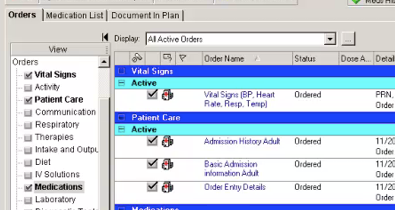
In this demonstration you learn how to place a single order for a BMP.
Lab orders have a unique set of priorities in their order detail. A lab order can be placed with one of the following priorities; AM Draw, Routine, Timed Study and Stat or any of the Draw/Report Time options.
-
•AM Draw indicates the collection will occur during the next AM lab collection.
-
•Routine indicates the collection will occur within 2 hours.
-
•Timed Study indicates the collection will occur at a specific date or time.
-
•Stat dispatches the order out for immediate collection.
You will now place an order for a BMP. It is recommended practice to only have one patient chart open while placing orders. Check now.
-
1.Close chart by clicking the X after their name.
With the patient’s chart opened to the Orders menu section:
2. Click Add.
The Add Order window can contain folders that contain commonly ordered items and corresponding order sentences. In this demonstration we will use the Search function to find the BMP orderable.
3. Type BMP in the Search field.
Place your mouse over the order that you want to place; it appears blue and underlined.
4. Select BMP.
Once you click to select the order, it turns bold.
(The order sentences window may appear. If so, select the order sentence closest to what you want. You can modify it later. In this case, select Blood, Stat collect and click OK).
5. Click Done, to close the Add Order window.
The Details tab located at the bottom of the view is used to enter or change the details for the order.
6. To expand the Details window, click the bar above the order name and drag upward.
The details are completed. If any changes to the details need to be made, select a different detail from the drop down list.
It is important to note that changing the priority affects the date and time of the lab order.
Additional comments or instructions may be added as necessary such as “Dr. would like the results called”:
7. Click the Order Comments tab.
8. Type Call results to Dr. at 555-1234.
9. Click Sign.
You must refresh the view to see Ordered in the status. Notice under the order details the Comment displays.
10. Click Refresh.
The order is placed in the Laboratory clinical category.
You have completed this demonstration; please click Next to proceed to the next lesson.
08 Single Order
9:12 PM
PowerChart provides a foundation for a multitude of Cerner point-of-care solutions, including those for home care, physician offices, clinics, acute patient care, critical care, and long-term and rehabilitation services.

