Customizing Physician View
2012

It is important for Physicians to customize your default view for the Orders Profile and the Medication List. There are many possibilities for customizing your view. A suggested arrangement is explained below.
Instructions for Setting the Default Views:
Orders Profile
-
1. Click on Orders in the Menu to open the Orders Profile View.
-
2. Be sure the Display box is set to ‘All Active Orders’ or ‘All orders 5 days back’
-
3. Click on Customize View <see image below>

-
4.The items to be displayed on the order profile and the sequence of the items are displayed below. Click items on the left hand box to highlight (Available columns) then move to the right hand box (Selected Columns) by selecting the “Add ->” box. To remove items currently on the right side that are no longer needed click to highlight then select the “<-Remove” box to move back to the left. Use the up and down arrows on the far right of the box to arrange the order.
The finished product should look exactly like the screen below.
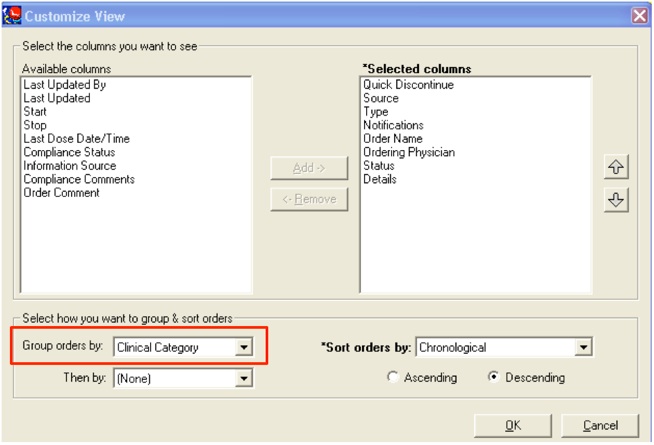
-
5.Set the Group Orders box to ‘Clinical Category’
-
6.Click OK to finish and proceed to customizing Medication List view instructions below.
Medication List
-
1.Select Medications from the PowerChart Menu
-
2.Be sure to set the Display box to ‘All Active Medication Order’ or ‘All Medications 5 days back’
-
3.Click on Customize View
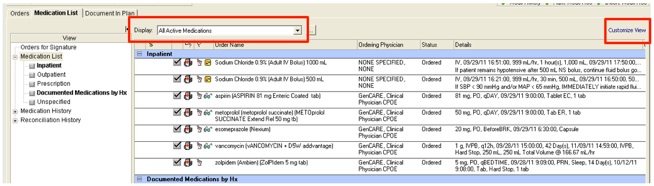
-
4.The items to be displayed on the order profile and the sequence of the items are displayed below. Click items on the left hand box to highlight (Available columns) then move to the right hand box (Selected Columns) by selecting the “Add ->” box. To remove items currently on the right side that are no longer needed click to highlight then select the “<-Remove” box to move back to the left. The finished product should look exactly like the screen below.
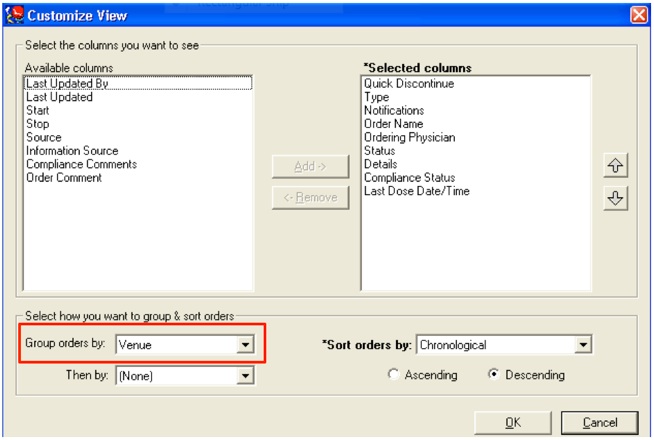
-
5.Set the Group Orders box to ‘Venue’
-
6.Click OK to finish.
22 Customize View
2:23 PM
This overview provides a step-by-step tutorial for customizing the Orders and Medications view within PowerChart to optimize the Physician’s workflow.