

RxStation™Removing Medications by Task Listing
|

Medication tasks are generated from physician and pharmacy orders and displayed for each patient in RxStation. Sort and view a patientís medication tasks alphabetically or by the medication task type.
From the Available Actions screen, click Remove to view the selected patient's Medication Profile.
From the Patient Medication Profile screen, click Brand or Generic to select the view for medications.
|
Both brand and generic names are displayed, however, when Brand is selected the brand name is the primary view and appears first and in larger, bolder type with the generic name beneath. When Generic is selected the generic name is the primary view and appears first with the brand name beneath.
|
Click Task to sort the medication list by task.
|
Tasks appear as buttons displaying the brand and generic name of the medication and the quantity to be removed from RxStation to complete the task. The tasks shown are pending tasks that have not been documented as completed in the eMAR. Once a medication is updated in the eMAR as administered, the task no longer appears on the RxStation Remove screen.
|
Select the type of tasks from the list at the bottom of the screen. Tasks are organized into Scheduled, Unscheduled, PRN, and Continuous. For example, click PRN to view the list of PRN medications for the selected patient.
Click the paper
icon  to
go to the Order Details screen.
to
go to the Order Details screen.
|
From the Order Details screen you can review:
The scheduled time for the medication is under the Time heading. When the time appears in red it is an indication that the task is overdue. If the task is more than overdue beyond the system's configured preference, (this can be from 0 to 12 hours), it may not be displayed. (See Adjusting Task Time Range for information on changing the time range.)
|
Click each medication to be removed from RxStation.
Click Remove in the lower right hand corner of the screen to begin removing medications.
RxStation cycles through all of the medication tasks selected. A light is displayed on the tray containing the medication.
Pull the tray open. A light will be displayed on the appropriate compartment. Open the compartment:
Perform any count backs for items identified as confirm or blind count back. A discrepancy is logged for blind count back items if the count does not match the expected amount after two count back attempts.
Remove the quantity of the medication to be dispensed
Close the compartment
Close the tray. A light will go on on the next tray, if any, required to complete your tasks until all of the medication tasks selected have been completed.
Upon removal, RxStation automatically decrements the inventory and records the amount dispensed, the date and time, and data on the dispensing individual.
Once all of the medications for the selected tasks are removed, Done and Logout become available.
Click Done to return to the Patient List.
Click Logout to exit RxStation.
|
ALERT: You must click Done or Log Out to complete the transaction.
|
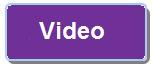

Back to top
