

RxStation™Running a Worklist
|
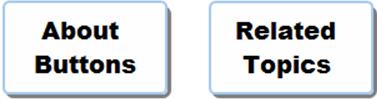
Use worklists to create pharmacy tasks. To create a worklist, complete the following steps:
Click the Inventory Worklist tab. Worklists run within the last eight hours are displayed in the Worklist table.
|
Click View to view selected worklists. Click Refresh to refresh the worklist.
|
Select Run Worklist from the Actions list to run a worklist on-demand.
Select a Scheduled Worklist from the Saved Worklists pane.
Expand the Scheduled Worklist tree to run an existing scheduled worklist.
|
The location tree shows the locations included for the scheduled worklist. The locations can be viewed, but not changed.
|
Click Run to run the scheduled worklist. Worklist printing may or may not occur, according to the Worklist Builder settings.
Select Refresh after running the worklist. The worklist is displayed in the worklist table.
|
Worklists in the worklist table include the following information:
|
Double-click a worklist name (touch it twice in rapid succession) to see the worklist online version or, if the worklist has printed, go to the designated printer for a printout of the worklist.

Back to top
