

RxStation™Searching for a Patient
|
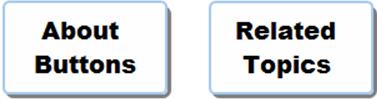
If a patient does not appear on your patient list, use Search to locate the patient to be served.
Click Search
 . The Search Criteria
view is displayed.
. The Search Criteria
view is displayed.
Use the touch screen to enter search criteria. Touch an option to enter information. Use the touch screen keyboard to enter information. By default, the cursor is in the Last Name box. Available search criteria include:
Last name
First name
Middle initial
Gender
Date of birth
FIN (Financial Identification Number)
Note: As you type in search criteria, the RxStation display automatically moves through the search list to a spot matching the criteria that has been typed. For example, if you are searching for a patient with the last name of "Howard" and you enter "ho," the display will move to the point in the patient list where patient names beginning with "ho" are listed.
When you are finished entering search criteria, click Search to begin your search.
|
Successful Search A successful search displays a patient list. Unsuccesful Search An unsuccessful search displays No Results Found and options to conduct another search or to add an individual as a new patient.
|
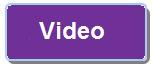

Back to top
