

RxStation™Using Override
|
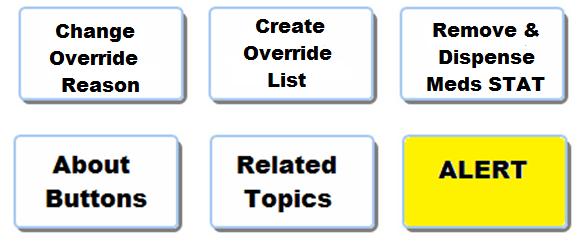
You can remove a medication from the RxStation for a patient when there are no medication tasks for that patientís profile. This transaction can only be performed: 1) on items from a drug formulary set up as override medications and 2) where the nurse has been assigned override privileges. The override medication is recorded with the date and time and the person performing the override. The override is reflected in the patientís eMAR.
To remove medications using Override, complete the following steps:
From the Available Actions screen, click Override.
The available medications to override are displayed alphabetically. Available Scheduled Tasks buttons represent the alphabetic listing of medications available to remove.
Click Brand or Generic to select the primary view for medications.
|
Both brand and generic names are displayed, however, when Brand is selected the brand name is the primary view and appears first and in larger, bolder type with the generic name beneath. When Generic is selected the generic name is the primary view and appears first with the brand name beneath.
|
Click the letter from the touch screen corresponding to the first letter in the name of the medication to override. Medications starting with that letter are displayed.
Click the name of the medication to be overridden. The information necessary to complete the override is displayed.
Click plus and minus to adjust the quantity if a greater quantity is needed. The dose is automatically calculated as the quantity is changed.
Authorized reasons for an override are displayed. Click a reason for the override.
Remove and dispense medication STAT
If this is the only medication to be overridden, click Remove to return to the Remove screen and immediately remove the medication.
If additional medications will be overridden, click Add to list to add the medication to the Override List.
The medication override list is displayed. Select additional medications to override. When the Override List is complete, click Override Confirm List.
The Override Confirm List screen is displayed.
|
From the Override Confirm
List screen, click the paper button
|
Click Confirm or OK and the medications from the Override List are displayed as a list.
Adjust the quantity as needed
using the plus  and
minus
and
minus  buttons.
buttons.
Click Select Another to add more medications to the list.
Click a medication and click Remove to remove the medication.
Continue the sequence until all of the medications on the list have been removed.
|
ALERT: You must click a reason for an override before adding the item to the override list or clicking Remove to dispense the medication.
|
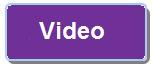

Back to top
