

RxStation™Viewing an Inventory Table
|
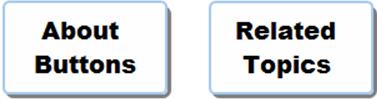
An inventory table is available for each device. The inventory table contains the following information:
Item description
Brand name
Location in the device
Orders (number of orders for the item in the nursing unit serviced by the cluster)
Current quantity on hand
Minimum/maximum for the item
Average Daily Usage (ADU)
Last dispensed time
Expiration date
You can view an inventory table for an individual RxStation device in order to assess inventory or to select the device for inventory maintenance.
To view an inventory table for a device, complete the following steps:
Click on Inventory in the top menu bar.
From the Display list, select a facility. The Building list is displayed.
Select a building from the Building list. The Cluster list is displayed.
Select a cluster from the Cluster list. The Device list is displayed.
Select a device from the Device list.
|
Device Selection Illustration
|
Inventory data for the device selected is loaded into the Inventory Table. Each row represents a different location in the device.
|
Navigating the Inventory Table
|
Yellow arrow -- An unload task.
Two arrows -- A swap.
Green plus -- A new load.
Clock -- A pending refill.
Locked. -- Unavailable for editing or unloading.

Back to top
